Drawer Menu
Projekt erstellen
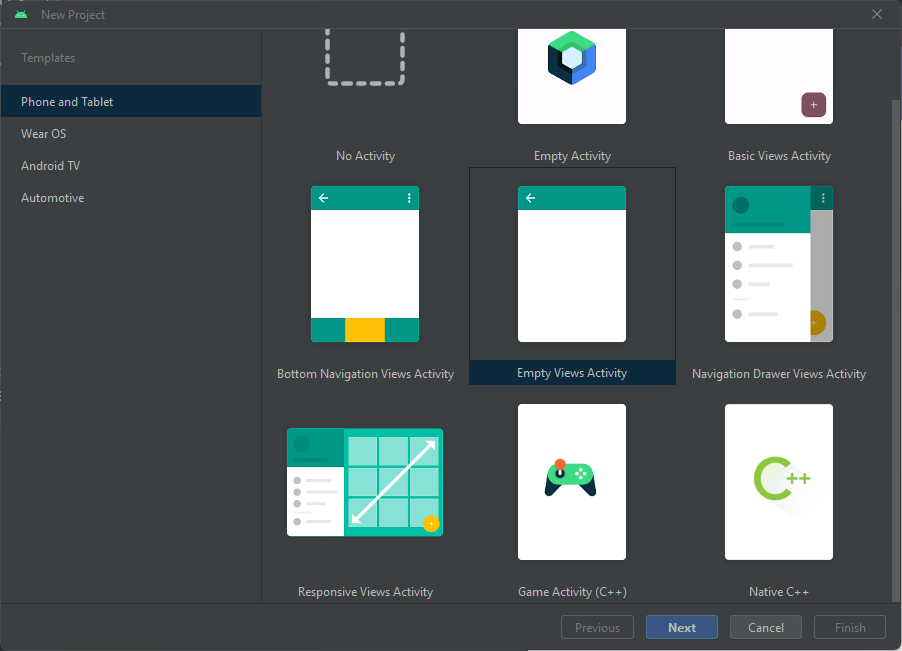
- Sprache Java wählen
Dependencies prüfen
In Android Studio unter
- Gradle Scripts
- build.gradle
ist die Dependency
'com.google.android.material:material:1.5.0'
erforderlich.
Menü erstellen
Über Rechtsklick auf res
- New
- Android Resource File
erstellen
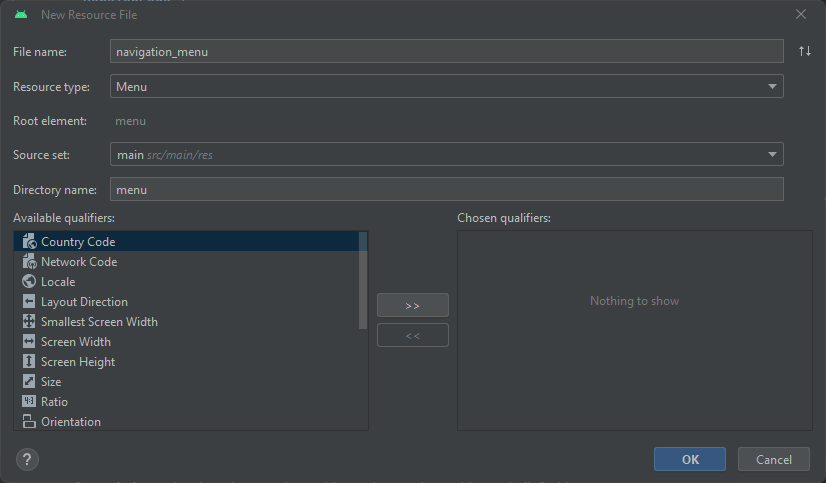
/menu/navigation_menu.xml
<?xml version="1.0" encoding="utf-8"?>
<menu xmlns:android="http://schemas.android.com/apk/res/android">
<group android:checkableBehavior="single">
<item
android:id="@+id/nav_home"
android:title="home" />
<item
android:id="@+id/nav_firstFragment"
android:title="first fragment" />
<item
android:id="@+id/nav_secondFragment"
android:title="secound fragment" />
<item
android:id="@+id/nav_settings"
android:title="Settings" />
<item android:title="-"/>
</group>
</menu>
strings xml anpassen
/res/values/strings.xml
<resources>
<!-- to toggle the open close button of the navigation drawer -->
<string name="nav_open">Open</string>
<string name="nav_close">Close</string>
</resources>
Fragments erstellen
- New
- Fragment
- Fragment (Blank)
- Fragment
MainActivity anpassen
MainActivity xml
/res/layout/activity_main.xml
<?xml version="1.0" encoding="utf-8"?>
<androidx.drawerlayout.widget.DrawerLayout xmlns:android="http://schemas.android.com/apk/res/android"
xmlns:app="http://schemas.android.com/apk/res-auto"
xmlns:tools="http://schemas.android.com/tools"
android:id="@+id/dlMain"
android:layout_width="match_parent"
android:layout_height="match_parent"
tools:context=".MainActivity">
<!-- in the Frame the fragments will be replaced -->
<FrameLayout
android:id="@+id/flContent"
android:layout_width="match_parent"
android:layout_height="match_parent" />
<!-- include the menu created in the menu folder -->
<com.google.android.material.navigation.NavigationView
android:id="@+id/nvView"
android:layout_width="wrap_content"
android:layout_height="match_parent"
android:layout_gravity="start"
app:menu="@menu/navigation_menu"
tools:ignore="VisualLintBounds" />
</androidx.drawerlayout.widget.DrawerLayout>
MainActivity java
import androidx.annotation.NonNull;
import androidx.appcompat.app.ActionBarDrawerToggle;
import androidx.appcompat.app.AppCompatActivity;
import androidx.drawerlayout.widget.DrawerLayout;
import androidx.fragment.app.Fragment;
import androidx.fragment.app.FragmentManager;
import android.os.Bundle;
import android.view.MenuItem;
import com.google.android.material.navigation.NavigationView;
public class MainActivity extends AppCompatActivity {
// main menu
private DrawerLayout drawerLayout;
private ActionBarDrawerToggle actionBarDrawerToggle;
private NavigationView navigationView;
@Override
protected void onCreate(Bundle savedInstanceState) {
super.onCreate(savedInstanceState);
setContentView(R.layout.activity_main);
// drawer layout instance to toggle the menu icon to open and close
drawerLayout = findViewById(R.id.dlMain);
actionBarDrawerToggle = new ActionBarDrawerToggle(this, drawerLayout, R.string.nav_open, R.string.nav_close);
// pass the Open and Close toggle for the drawer layout listener to toggle the button
drawerLayout.addDrawerListener(actionBarDrawerToggle);
actionBarDrawerToggle.syncState();
// make the navigation drawer icon always appear on the action bar
getSupportActionBar().setDisplayHomeAsUpEnabled(true);
// setup the navigation in an own methode
navigationView = findViewById(R.id.nvView);
setupDrawerContent(navigationView);
// sets the fragment on startup
selectDrawerItem(navigationView.getMenu().findItem(R.id.nav_home));
}
// function to implement the item click listener callback to open and close the navigation drawer if the icon is clicked
@Override
public boolean onOptionsItemSelected(@NonNull MenuItem item) {
if (actionBarDrawerToggle.onOptionsItemSelected(item)) {
return true;
}
return super.onOptionsItemSelected(item);
}
// if an item in the navigation is clicked, call the selectDrawerItem methode
private void setupDrawerContent(@NonNull NavigationView navigationView) {
navigationView.setNavigationItemSelectedListener(new NavigationView.OnNavigationItemSelectedListener() {
@Override
public boolean onNavigationItemSelected(@NonNull MenuItem item) {
selectDrawerItem(item);
return true;
}
});
}
private void selectDrawerItem(MenuItem item) {
Fragment fragment = null;
Class fragmentClass;
// select the navigation and set the right fragment class
int itemId = item.getItemId();
if (itemId == R.id.nav_home)
fragmentClass = HomeFragment.class;
else if (itemId == R.id.nav_firstFragment)
fragmentClass = FirstFragment.class;
else if (itemId == R.id.nav_secondFragment)
fragmentClass = SecondFragment.class;
else
fragmentClass = HomeFragment.class;
// create a new fragment instance
try {
fragment = (Fragment) fragmentClass.newInstance();
} catch (IllegalAccessException e) {
e.printStackTrace();
} catch (InstantiationException e) {
e.printStackTrace();
}
// replace the right fragment in the frame layout
FragmentManager fragmentManager = getSupportFragmentManager();
fragmentManager.beginTransaction()
.replace(R.id.flContent, fragment)
.commit();
item.setChecked(true);
setTitle(item.getTitle());
// close the navigation after selecting an item
drawerLayout.close();
}
}
Standard Drawer von Android Studio verwenden
In Android Studio gibt es eine Standardvorlage für ein Drawer Menü.
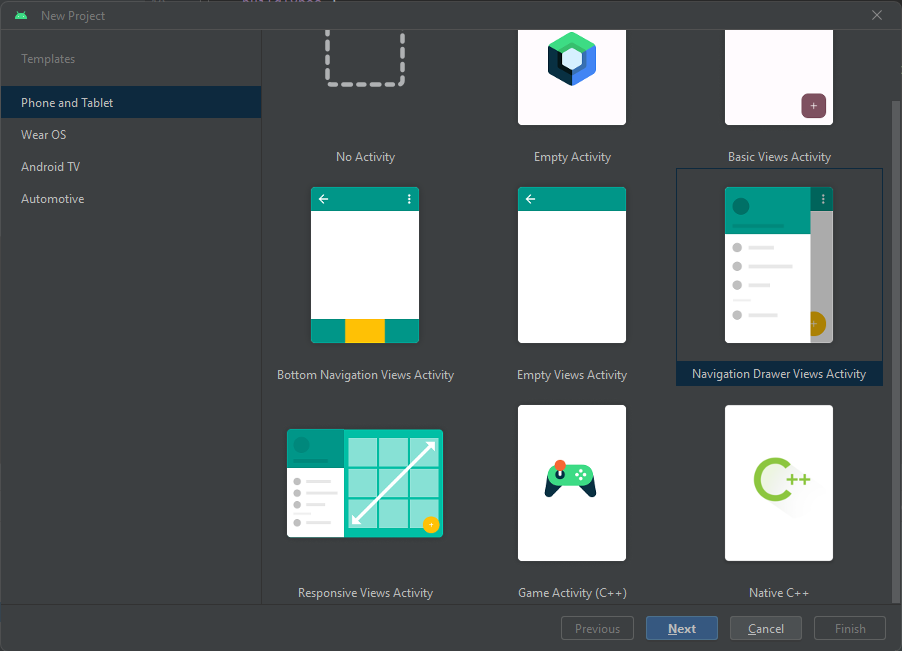
Diese ist Standardmäßig nicht lauffähig. Damit es funktioniert muss folgendes im build.gradle file hinzugefügt werden.
dependencies {
constraints {
implementation("org.jetbrains.kotlin:kotlin-stdlib-jdk7:1.8.0") {
because("kotlin-stdlib-jdk7 is now a part of kotlin-stdlib")
}
implementation("org.jetbrains.kotlin:kotlin-stdlib-jdk8:1.8.0") {
because("kotlin-stdlib-jdk8 is now a part of kotlin-stdlib")
}
}
...
Neuen Menüpunkt erstellen
- Neues Fragment hinzufügen
- Fragment der Navigation hinzufügen
/res/navigation.xml
<fragment
android:id="@+id/nav_test"
android:name="de.devcodemonkey.ap.praxiswoche.myapplication.TestFragment"
android:label="Test"
tools:layout="@layout/fragment_test"/>
- Menü item hinzufügen
/res/menu/activity_main_drawer.xml
<item
android:id="@+id/nav_test"
android:icon="@drawable/ic_menu_slideshow"
android:title="@string/test" />